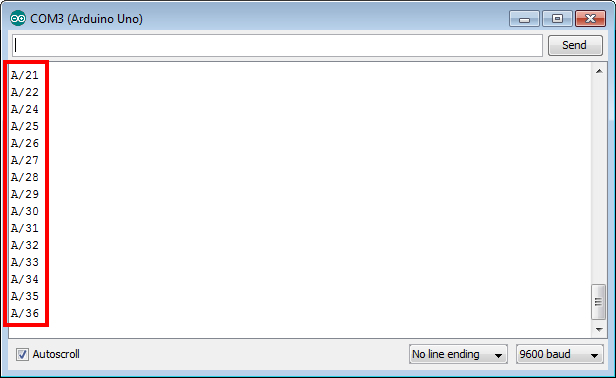Web Remote Control (Slide)
We can control Arduino remotely by using the web remote control and sending Arduino specific data on the web.
PHPoC Shield for Arduino provides the ability to send continuous data to the Arduino using a lever on the Web.
After finishing the steps below, try modifying this example to control LED, motor or other devices.
Using Web Remote Control (Slide)
-
Connect the shield to the network according to Connecting to Network.
-
Install Phpoc Library to your PC according to Installing The Library.
-
Run the Arduino IDE from the PC.

-
Open the "WebRemoteSlide" example.
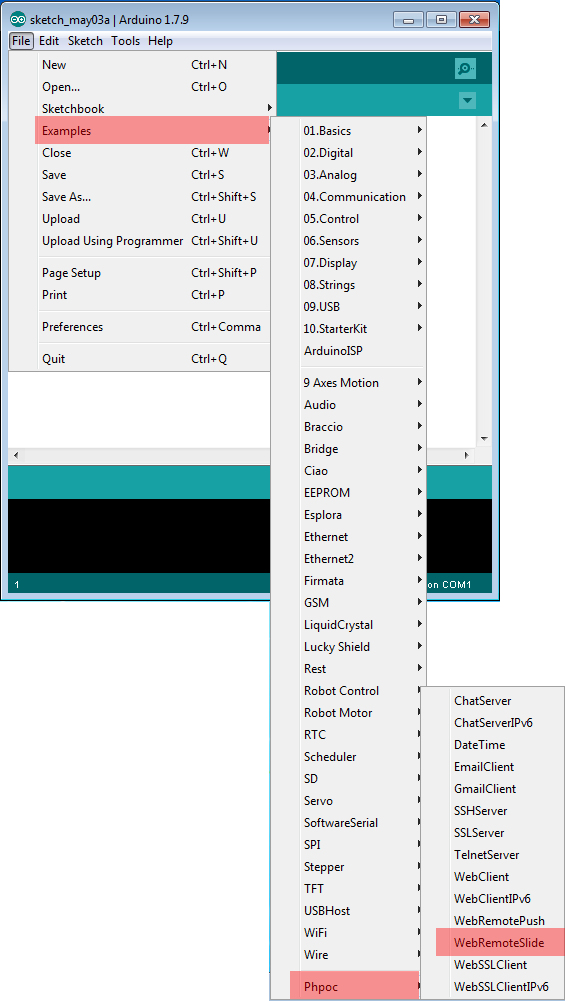
-
After checking the example, upload it to the Arduino.
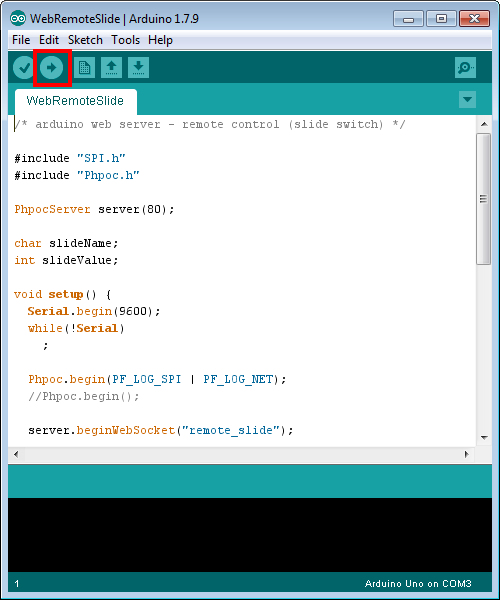
-
Click the serial monitor of the Arduino IDE.
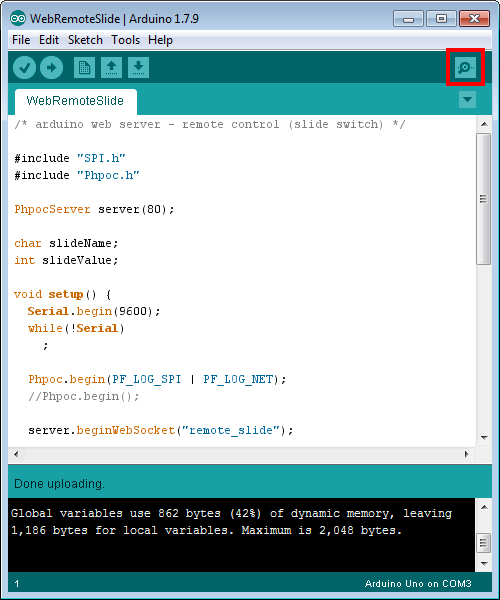
-
Check the IP address of the shield and leave the window open.
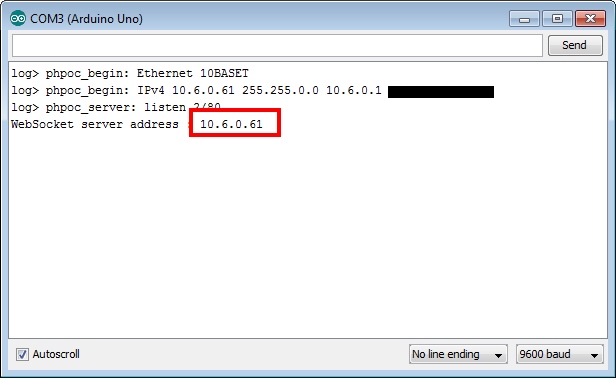
-
Now run a web browser on your smartphone or PC and connect to the IP address of the shield.
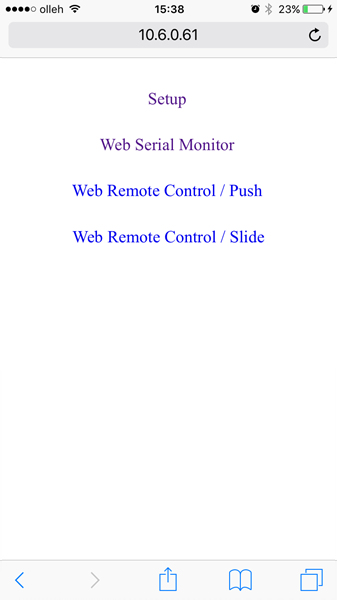
-
Click "Web Remote Control / Slide" link.
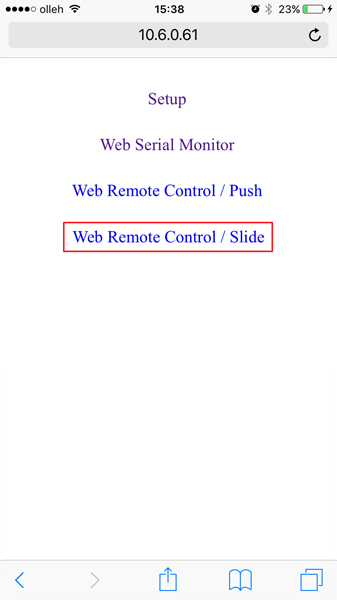
-
Click "Connect" to connect to the shield.
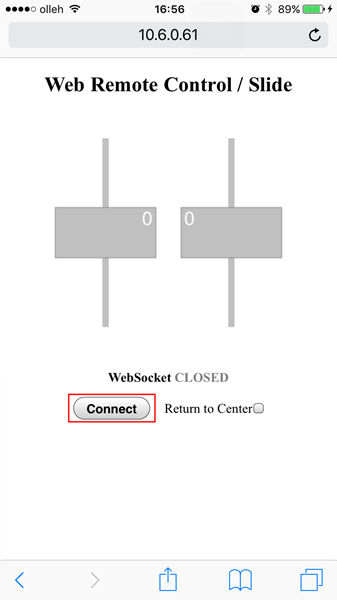
-
Pull the left lever up on the web.
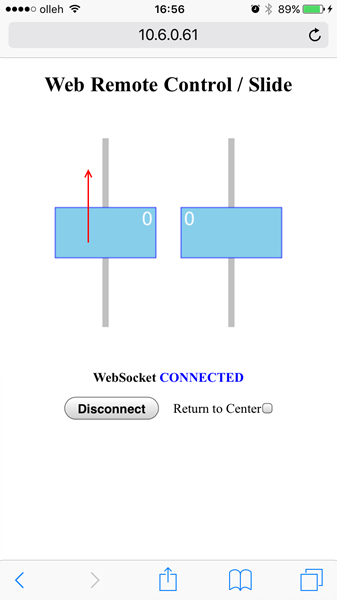
-
Ensure that the data of the 'A' lever is properly updated on the Serial Monitor of Arduino IDE.